Don’t risk losing your Sims! Learn how to find, back up, and recover save files in The Sims 4 to protect your families, builds, and progress—especially if you use mods or custom content.
🔐 How to Manage Save Files in The Sims 4 – Backup & Recovery Guide
For players who pour countless hours into their Sims’ stories, families, and dream homes, a corrupted save file or accidental deletion can be devastating. Whether you’re building a legacy challenge, crafting a sprawling save full of custom lots, or playing with mods, knowing how to manage and protect your save files is essential.
Here’s a complete guide to finding, backing up, and recovering your Sims 4 saves. Also check how to turn off packs.
📂 Where Are Sims 4 Save Files Located?

By default, your save files are stored locally on your PC. Here’s the full file path:
Documents > Electronic Arts > The Sims 4 > saves
Inside the saves folder, you’ll see files named something like:
Slot_00000001.save
Slot_00000001.save.ver0
Slot_00000001.save.ver1
…
Slot_00000001.save.ver5
- The .save file is your most recent save.
- The .ver0 through .ver5 are automatic backups from earlier save points.
- Each “Slot” is a different saved game.
📌 Tip: Your Mods folder is also located inside the The Sims 4 folder, not the saves folder, but it’s good to know when troubleshooting or backing up.
💾 How to Backup Your Sims 4 Save Files
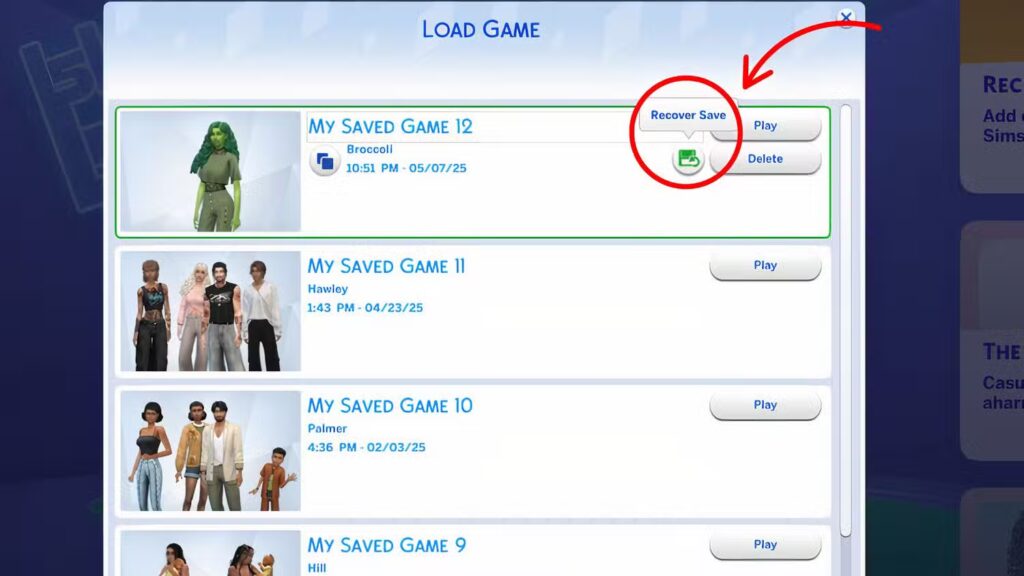
Backing up your saves can protect against:
- Mod conflicts
- Game-breaking bugs
- Crashes or hardware failures
- Mistakes like accidental overwrites
🧠 To Back Up a Save:
- Navigate to: Documents > Electronic Arts > The Sims 4 > saves
- Find the slot you want to back up (e.g., Slot_00000003.save)
- Copy both the .save file and its .ver backups
- Paste them into a secure location like:
- An external hard drive
- USB flash drive
- Cloud storage (Google Drive, Dropbox, OneDrive, etc.)
- An external hard drive
🔄 Consider backing up your saves before installing mods, updates, or new DLC.
🔄 How to Recover Old Saves in The Sims 4
Even if your current save is corrupted, The Sims 4 lets you recover older versions from within the game itself.
🛠️ To Recover a Save:
- Open The Sims 4
- On the main menu, select “Load Game”
- Under your Sim’s portrait, click the file icon
- Choose from earlier versions of the save (based on the .ver backups)
- Once selected, the game will generate a new save with “Recovered” in the name
📝 You may lose some progress, but this process often rescues hours—or even entire legacies—from being lost.
🧩 Do Autosave Mods Help?
PC players can install autosave mods that periodically create backups. These are helpful, especially for long sessions or story-driven gameplay—but always use caution:
- Not all mods are stable after updates
- Mods can cause file corruption if not maintained or installed properly
- Always back up manually before testing a new mod
Save file management might not be glamorous, but it’s vital for any serious simmer—especially if you mod heavily or take on long-term challenges. Taking just a few minutes to back up your game can save you from hours of heartbreak down the line.
Related Articles:
- 23 Best Sims 4 Mods in 2025
- Balatro Hits a Big Milestone on Steam – One of the Best Indie Games of 2024
For more Gaming Guide follow us
